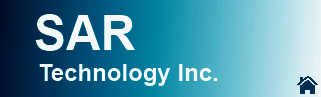

![]() SAR Technology: 'Incident
Commander Pro' Software
SAR Technology: 'Incident
Commander Pro' Software
Creating PDF Reports
with 'Incident Commander Pro'
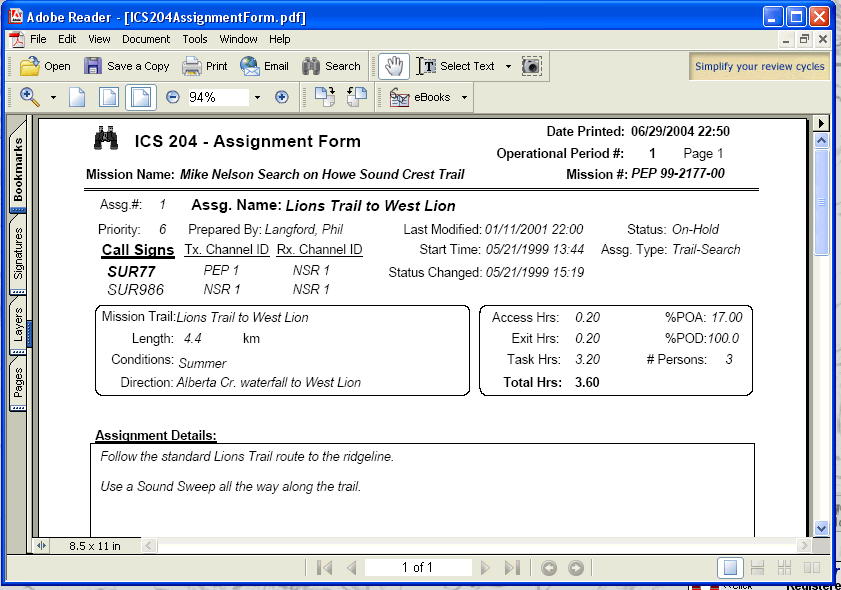 |
|
ICS 204 Assignment Form - saved as a PDF document |
 The 'Incident Commander Pro' software
provide a number of ways to create reports and share information. In addition to
creating hard copy printed reports information may also be exported to text
files (.txt), Excel spreadsheets (.xls) and database files (.dbf). These
electronic data formats make it easy to share 'Incident Commander Pro'
information with other applications.
The 'Incident Commander Pro' software
provide a number of ways to create reports and share information. In addition to
creating hard copy printed reports information may also be exported to text
files (.txt), Excel spreadsheets (.xls) and database files (.dbf). These
electronic data formats make it easy to share 'Incident Commander Pro'
information with other applications.
 A convenient new way to share this
information is to print reports directly to the PDF (Portable Document File) format.
This creates output to a PDF file that is an exact, formatted copy of the
original report form. These PDF files (.pdf) may be printed immediately from the
'Incident Commander Pro' Print
menu and saved as a convenient form of data backup or for sharing with other applications.
A convenient new way to share this
information is to print reports directly to the PDF (Portable Document File) format.
This creates output to a PDF file that is an exact, formatted copy of the
original report form. These PDF files (.pdf) may be printed immediately from the
'Incident Commander Pro' Print
menu and saved as a convenient form of data backup or for sharing with other applications.
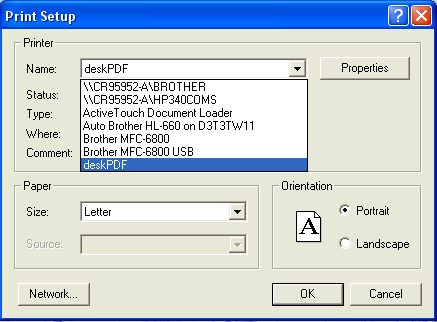 |
|
Print Report - Select the PDF Print Driver |
![]() To create these reports a PDF print driver
must first be installed on the computer. These inexpensive print drivers may be
downloaded from many sources, such as PDF995
(very fast) and PDF Factory. Once
installed the PDF printer driver appears in the Print Setup
menu.
To create these reports a PDF print driver
must first be installed on the computer. These inexpensive print drivers may be
downloaded from many sources, such as PDF995
(very fast) and PDF Factory. Once
installed the PDF printer driver appears in the Print Setup
menu.
 Simply
select the PDF printer driver as the current printer and then print any 'Incident Commander
Pro'
report. The fully formatted report will then be saved and printed
as a PDF document.
Simply
select the PDF printer driver as the current printer and then print any 'Incident Commander
Pro'
report. The fully formatted report will then be saved and printed
as a PDF document.
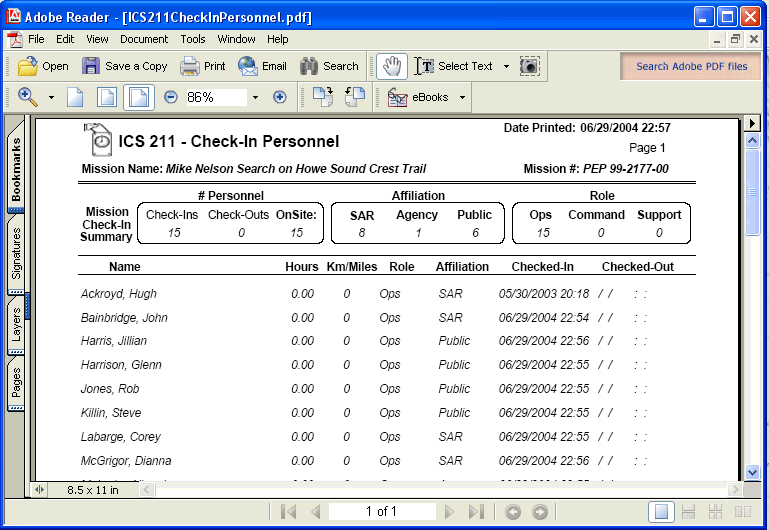 |
|
ICS 211 Check-In Personnel Form - printed as a PDF document |
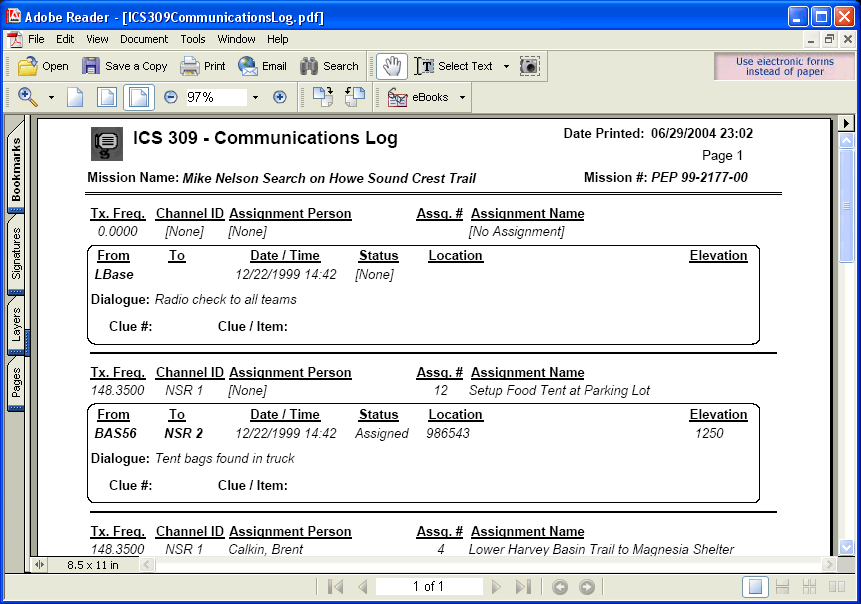 |
|
ICS 309 Communications Log - printed as a PDF document |
|
|
![]() On
a major incident all of the mission's PDF report files may be saved as permanent
data backup and emailed to the responsible authority for comments and
review.
On
a major incident all of the mission's PDF report files may be saved as permanent
data backup and emailed to the responsible authority for comments and
review.
![]() See
Displaying 'Incident
Commander Pro' Reports
on your PDA!
See
Displaying 'Incident
Commander Pro' Reports
on your PDA!
![]() See
Creating Microsoft XPF Reports
with Incident Commander Pro'
See
Creating Microsoft XPF Reports
with Incident Commander Pro'
![]() SAR
Technology Inc.
SAR
Technology Inc.
 Phone:
(604) 921-2488
Phone:
(604) 921-2488  Fax
(604) 921-2484
Fax
(604) 921-2484 ![]() sartechnology@telus.net
sartechnology@telus.net