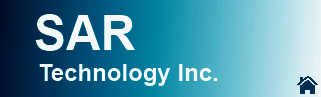

![]() 'Incident Commander
Pro - Version 8'
'Incident Commander
Pro - Version 8' 
![]() - Networking -
- Networking -
![]() Network Benefits
Network Benefits
Networking 'Incident Commander Pro' offers a number of
significant advantages for response missions.
![]() The most important advantage is the ability to perform multiple tasks simultaneously.
The most important advantage is the ability to perform multiple tasks simultaneously.
 For
example; three computers networked together can use a single copy of 'Incident
Commander Pro' to Check-In personnel, create Assignments and operate the Communications Log simultaneously. Clearly
on a large or rapidly expanding mission this ability to perform multiple operations
simultaneously can significantly improve the effective management of the incident.
For
example; three computers networked together can use a single copy of 'Incident
Commander Pro' to Check-In personnel, create Assignments and operate the Communications Log simultaneously. Clearly
on a large or rapidly expanding mission this ability to perform multiple operations
simultaneously can significantly improve the effective management of the incident.
An Operations Base that performs management functions from a number of rooms, tents or multiple vehicles will also benefit from the use of a networked copy of 'Incident Commander Pro'.
![]() The local network permits all the
Operations Base personnel to be able to monitor the functions being performed in the other
Base locations, without having to go to each of these locations.
The local network permits all the
Operations Base personnel to be able to monitor the functions being performed in the other
Base locations, without having to go to each of these locations.
This networked system also eliminates the distractions of being directly exposed to multiple management functions while attempting to perform a specific assigned activity.
![]() How
Many Network PC's?
How
Many Network PC's?
![]() Networking Incident Commander Prois strongly
recommended when large numbers of personnel will have to be Checked-In (registered)
quickly.
Networking Incident Commander Prois strongly
recommended when large numbers of personnel will have to be Checked-In (registered)
quickly.
Data entry of personnel is always a relatively slow process and multiple networked
computers can be used to perform this function simultaneously, speeding up the Check-In
registration process considerably.
![]() As a 'Rule of Thumb', to avoid
excessive
delays, you will need approximately one Check-In PC for every 30-50 unregistered people
that have to be Checked-In to a mission.
As a 'Rule of Thumb', to avoid
excessive
delays, you will need approximately one Check-In PC for every 30-50 unregistered people
that have to be Checked-In to a mission.
![]() Training
Purposes - One stand-alone PC is adequate for training
in the use of 'Incident Commander Pro'.
Training
Purposes - One stand-alone PC is adequate for training
in the use of 'Incident Commander Pro'.
![]() Small
Operations - Three networked PC's are a recommended minimum for small missions,
for one responding organization, within one operational period. Use one PC for Check-In,
one for Planning and one for the Communications Log.
Small
Operations - Three networked PC's are a recommended minimum for small missions,
for one responding organization, within one operational period. Use one PC for Check-In,
one for Planning and one for the Communications Log.
![]() Expanding
Operations - Five networked PC's are a recommended minimum for small to medium-sized
missions within one or more operational periods. Use three PC's for Check-In,
one for Planning and one for the Communications Log.
Expanding
Operations - Five networked PC's are a recommended minimum for small to medium-sized
missions within one or more operational periods. Use three PC's for Check-In,
one for Planning and one for the Communications Log.
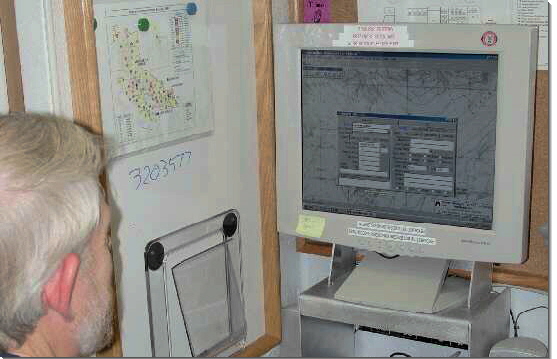
![]() Major
Operations - Seven or more networked PC's are a recommended for medium-sized to large
missions, with
multiple responding teams & agencies, within one or multiple operational periods.
Use three PC's for Check-In, one for Command & Operations, two for Planning and at
least one for the Communications Log.
Major
Operations - Seven or more networked PC's are a recommended for medium-sized to large
missions, with
multiple responding teams & agencies, within one or multiple operational periods.
Use three PC's for Check-In, one for Command & Operations, two for Planning and at
least one for the Communications Log.
![]() Major
Operations involving up to 150 unregistered participants
- Ten or more networked
PC's are recommended for major missions involving large numbers of unregistered
participants. Use five PC's for Check-In, one for Command & Operations, two for
Planning and two for the Communications Log.
Major
Operations involving up to 150 unregistered participants
- Ten or more networked
PC's are recommended for major missions involving large numbers of unregistered
participants. Use five PC's for Check-In, one for Command & Operations, two for
Planning and two for the Communications Log.
![]() Major
Operations involving up to 500 unregistered participants
- Twenty or more
networked PC's are recommended for major missions involving very large numbers
of unregistered participants. Use ten PC's for Check-In, one for Command, two for
Operations, four for Planning and three for the Communications Log.
Major
Operations involving up to 500 unregistered participants
- Twenty or more
networked PC's are recommended for major missions involving very large numbers
of unregistered participants. Use ten PC's for Check-In, one for Command, two for
Operations, four for Planning and three for the Communications Log.
![]() Major
Operations involving up to 1000 unregistered participants
- Thirty or more
networked PC's are recommended for major missions involving very large numbers
of unregistered participants. Use twenty PC's for Check-In, one for Command,
two for Operations, five for Planning and four for the Communications Log.
Major
Operations involving up to 1000 unregistered participants
- Thirty or more
networked PC's are recommended for major missions involving very large numbers
of unregistered participants. Use twenty PC's for Check-In, one for Command,
two for Operations, five for Planning and four for the Communications Log.
![]() Network Backups
Network Backups
![]() Networking 'Incident Commander Pro' to another computer provides a reliable and very simple
method for performing full program backups.
Networking 'Incident Commander Pro' to another computer provides a reliable and very simple
method for performing full program backups.
![]() It is
recommended that 'Incident Commander Pro' be backed up at the end of each operational
period.
It is
recommended that 'Incident Commander Pro' be backed up at the end of each operational
period.
Close 'Incident Commander Pro' on all the
networked computers and then copy 'Incident Commander Pro's' entire directory
structure to another networked computer. This will ensure that in the event of even a
catastrophic failure of the main (host) computer running the program the networked
computer still retains a full working backup copy of the program, complete with all the
mission data, up to the end of the last operational period.
![]() Network
Implementation
Network
Implementation
![]() 'Incident Commander's
networking capability has been considerably enhanced to improve network
flexibility and connection reliability. This is especially useful when a local
area network
has to be quickly created and maintained, to manage a critical mission.
'Incident Commander's
networking capability has been considerably enhanced to improve network
flexibility and connection reliability. This is especially useful when a local
area network
has to be quickly created and maintained, to manage a critical mission.
![]() Probably the easiest way for users to
network 'Incident Commander Pro' across multiple computers is to use the Network
Neighborhood program that is included with Windows.
Probably the easiest way for users to
network 'Incident Commander Pro' across multiple computers is to use the Network
Neighborhood program that is included with Windows.
This program runs virtually invisibly within Windows and utilizes the familiar Explorer interface to show the users where 'Incident Commander Pro' resides on the 'host' networked computer. See Incident Commander's Help program and the Configuring Incident Commander For Network Use PDF file for more information on setting up and configuring the local area network.
Hard-Wired or Wireless Network?
 Traditionally networks have used hard-wired routers to share
information between computers. The hard-wire system offers relative simplicity, economy,
speed and reliability. However stringing network cables at a temporary command post location can
be nuisance, especially in high-traffic areas.
Traditionally networks have used hard-wired routers to share
information between computers. The hard-wire system offers relative simplicity, economy,
speed and reliability. However stringing network cables at a temporary command post location can
be nuisance, especially in high-traffic areas.
 Wireless networks provide the appealing feature of wireless
communication between computers - even if they are located in different command vehicles.
The communications range of wireless networks is quite reasonable and more than adequate
for command post operations. A small group of laptops connected by a wireless network provides
convenience and portability while in use at the permanent base but also permits the laptops
- and their wireless 'hub' - to be easily transported to the field command post location,
without the need to re-install the network system.
Wireless networks provide the appealing feature of wireless
communication between computers - even if they are located in different command vehicles.
The communications range of wireless networks is quite reasonable and more than adequate
for command post operations. A small group of laptops connected by a wireless network provides
convenience and portability while in use at the permanent base but also permits the laptops
- and their wireless 'hub' - to be easily transported to the field command post location,
without the need to re-install the network system.
Some groups are using combined hard-wire and wireless networks - hard-wired between permanently-mounted computers within their command vehicles, for maximum network speed, and then wireless to their portable laptop computers outside the command vehicle. Both Linksys and 3Com provide practical hard-wire and wireless network systems.
![]() It is strongly
recommended that routers with DNS (Domain Name Server) i.e. Dynamic IP
address capability, be used, as these automatically maintain and repair network
connections.
It is strongly
recommended that routers with DNS (Domain Name Server) i.e. Dynamic IP
address capability, be used, as these automatically maintain and repair network
connections.
![]() Running
'Incident Commander Pro' over a Local Area Network
Running
'Incident Commander Pro' over a Local Area Network
![]() 1. To ensure that all data is recorded into a single Incident Commander Pro database make sure
that all the 'client' networked computers open the same copy of Incident Commander
Pro on
the 'host' computer.
1. To ensure that all data is recorded into a single Incident Commander Pro database make sure
that all the 'client' networked computers open the same copy of Incident Commander
Pro on
the 'host' computer.
This way all the networked computers will
'see' and use the same sets of data being generated by the 'remote' networked computers.
When a change is made by one networked user of the 'Incident Commander Pro' program the other
users will be able to see these changes when they open up the same form or window on their
networked computers. However if the users are already looking at the same form or window
they will not be able to immediately see these remote networked changes until they click
the 'Refresh' (globe) button on the program's icon bar.
![]() 2. Check at startup that all of the
networked computers have the same, correct date/time.
2. Check at startup that all of the
networked computers have the same, correct date/time.
Different date/times on networked computers will cause incorrect time-stamped records and may cause unpredictable program behavior.
![]() 3. Use Incident Commander Pro's 'Refresh' (globe)
button to periodically refresh the display of networked data.
3. Use Incident Commander Pro's 'Refresh' (globe)
button to periodically refresh the display of networked data.
![]() 4. Always shut down the remote 'client'
networked computers first.
4. Always shut down the remote 'client'
networked computers first.
This will avoid network warning messages that occur when the 'host' computer is shut
down before the remote 'clients'.
![]() Network Summary
Network Summary
Local Area Networking is a powerful means for getting the most benefit from 'Incident Commander'. It offers fast operation, efficient management and easy backups for any
type of mission.
![]() Network
Selection & Setup for 'Incident Commander Pro'
Network
Selection & Setup for 'Incident Commander Pro'
For more information please
contact:
![]() SAR
Technology Inc.
SAR
Technology Inc.
 Phone:
(604) 921-2488
Phone:
(604) 921-2488  Fax
(604) 921-2484
Fax
(604) 921-2484 ![]() sartechnology@telus.net
sartechnology@telus.net